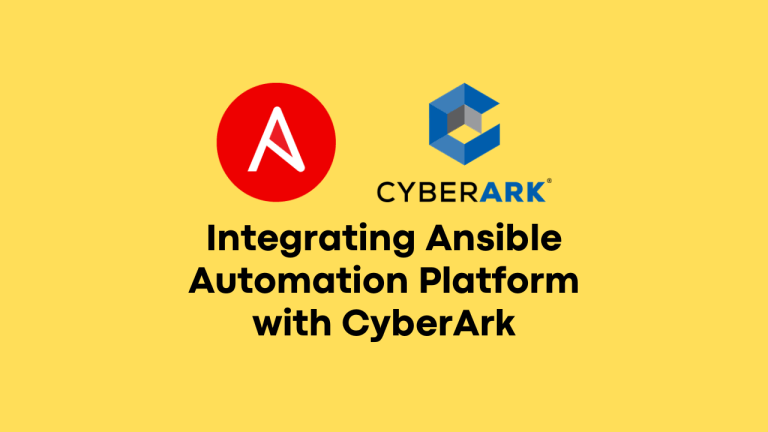
Source : support.apple.comFinder keyboard shortcuts
| Key combination | What it does |
| Command-A | Select all items in the front Finder window (or desktop if no window is open) |
| Option-Command-A | Deselect all items |
| Shift-Command-A | Open the Applications folder |
| Command-C | Copy selected item/text to the Clipboard |
| Shift-Command-C | Open the Computer window |
| Command-D | Duplicate selected item |
| Shift-Command-D | Open desktop folder |
| Command-E | Eject |
| Command-F | Find any matching Spotlight attribute |
| Shift-Command-F | Find Spotlight file name matches |
| Option-Command-F | Navigate to the search field in an already-open Spotlight window |
| Shift-Command-G | Go to Folder |
| Shift-Command-H | Open the Home folder of the currently logged-in user account |
| Command-I | Get Info |
| Option-Command-I | Show Inspector |
| Control-Command-I | Get Summary Info |
| Shift-Command-I | Open iDisk |
| Command-J | Show View Options |
| Command-K | Connect to Server |
| Shift-Command-K | Open Network window |
| Command-L | Make alias of the selected item |
| Command-M | Minimize window |
| Option-Command-M | Minimize all windows |
| Command-N | New Finder window |
| Shift-Command-N | New folder |
| Option-Command-N | New Smart Folder |
| Command-O | Open selected item |
| Shift-Command-Q | Log Out |
| Option-Shift-Command-Q | Log Out immediately |
| Command-R | Show original (of alias) |
| Command-T | Add to Sidebar |
| Shift-Command-T | Add to Favorites |
| Option-Command-T | Hide Toolbar / Show Toolbar in Finder windows |
| Shift-Command-U | Open Utilities folder |
| Command-V | Paste |
| Command-W | Close window |
| Option-Command-W | Close all windows |
| Command-X | Cut |
| Option-Command-Y | Slideshow (Mac OS X v10.5 or later) |
| Command-Z | Undo / Redo |
| Command-1 | View as Icon |
| Command-2 | View as List |
| Command-3 | View as Columns |
| Command-4 | View as Cover Flow (Mac OS X v10.5 or later) |
| Command-, (Command and the comma key) | Open Finder preferences |
| Command-` (the Grave accent key–above Tab key on a US English keyboard layout) | Cycle through open Finder windows |
| Command-Shift-? | Open Mac Help |
| Option-Shift-Command-Esc (hold for three seconds) – Mac OS X v10.5, v10.6 or later only | Force Quit front-most application |
| Command-[ | Back |
| Command-] | Forward |
| Command-Up Arrow | Open enclosed folder |
| Control-Command-Up Arrow | Open enclosed folder in a new window |
| Command-Down Arrow | Open highlighted item |
| Command-Tab | Switch application–cycle forward |
| Shift-Command-Tab | Switch application–cycle backward |
| Command-Delete | Move to Trash |
| Shift-Command-Delete | Empty Trash |
| Option-Shift-Command-Delete | Empty Trash without confirmation dialog |
| Spacebar (or Command-Y) | Quick Look (Mac OS X v10.5 or later) |
| Command key while dragging | Move dragged item to other volume/location (pointer icon changes while key is held–see this article) |
| Option key while dragging | Copy dragged item (pointer icon changes while key is held–see this article) |
| Option-Command key combination while dragging | Make alias of dragged item (pointer icon changes while key is held–see this article) |
Disclaimer:
The views expressed and the content shared in all published articles on this website are solely those of the respective authors, and they do not necessarily reflect the views of the author’s employer or the techbeatly platform. We strive to ensure the accuracy and validity of the content published on our website. However, we cannot guarantee the absolute correctness or completeness of the information provided. It is the responsibility of the readers and users of this website to verify the accuracy and appropriateness of any information or opinions expressed within the articles. If you come across any content that you believe to be incorrect or invalid, please contact us immediately so that we can address the issue promptly.
Tags:
Comments

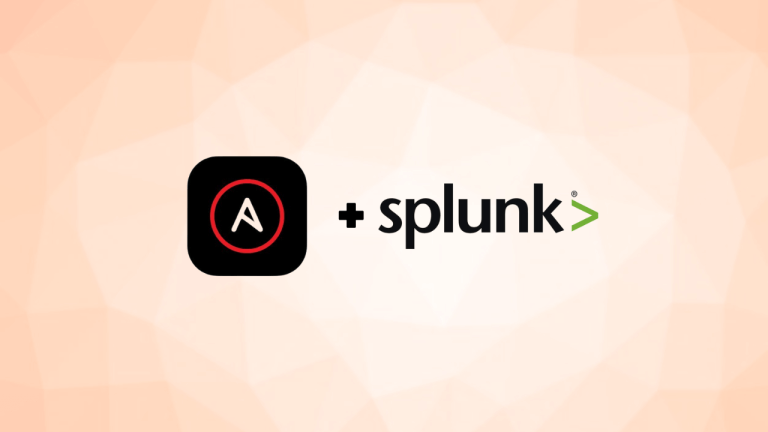
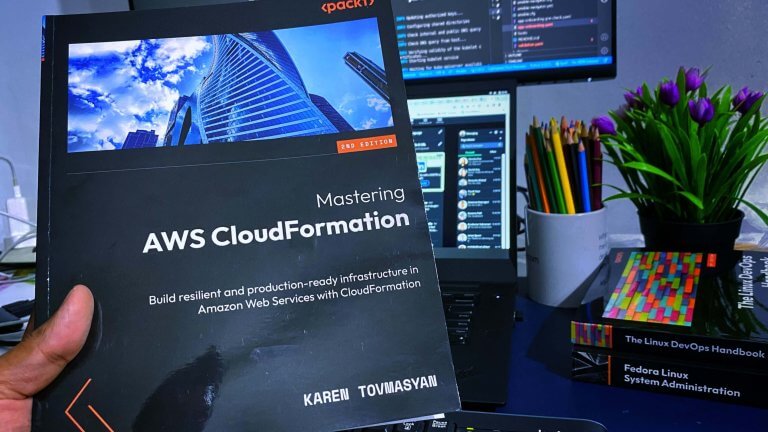
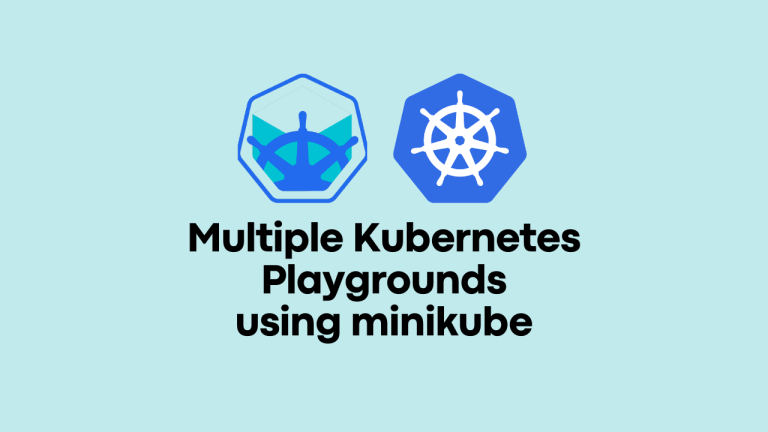


Leave a Reply