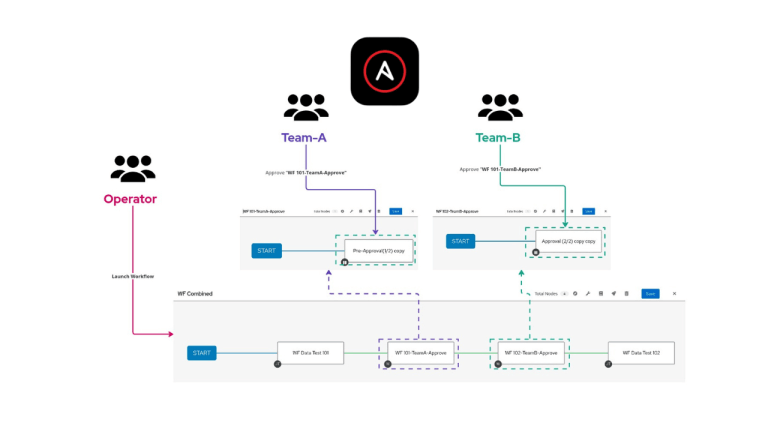
How To Recover HP C7000 Enclosure OA Access (BladeCenter)
We have cases where we lost OA access due to failed VLAN configurations, Wrong IP/VLAN configured on Active OA, OA not responding etc. Here explained some scenarios and easy steps to recover back.
Note : Atleast standby OA should be reachable to apply below methods.
Scenario 1
OA1 is active but unable to access or login (No ping); OA2 is accessible and able to login Since Active OA is not reachable, we will not be able to do Force Takeover (Active to Standby OA).
How to recover OA1
- Login to OA2 and check network status.
cyberjaya-bc-010-oa2> show oa network all
- Verify the network settings (IP/Mask/Gateway) are correct for active OA.
Most of the case OA access issue will be wrong network configurations or wrong VLAN configured on port (check with Network team if got a doubt on VLAN config at switch side). If found wrong IP or network on Active OA, configure correct network settings.
Warning : Make sure which OA is OA1 or OA2. Applying on wrong OA will cause both OA not reachable !
cyberjaya-bc-010-oa2> show oa status all Onboard Administrator #1 Status: Name: cyberjaya-bc-010 Role: Active UID: Off Status: OK Diagnostic Status: Internal Data OK Firmware Mismatch OK OA Battery OK Onboard Administrator #2 Status: Name: cyberjaya-bc-010-oa2 Role: Standby UID: Off Status: OK Diagnostic Status: Internal Data OK Firmware Mismatch OK OA Battery OK
Eg: if OA2 is standby now, please assume OA1 active; and your target to apply change is on OA1.(and vice versa)
- Apply OA network. In our example, OA1 is standby and we are changing the IP; so 1
SET IPCONFIG STATIC 1 <ip> <mask> <gateway>
- Apply if OA DNS is wrong.
ADD OA DNS 1 192.168.10.1 ADD OA DNS 1 192.168.10.2
Scenario 2
OA1 is active but unable to access using ssh; OA2 is accessible and able to login Since Active OA is not reachable, we will not be able to do Force Takeover (Active to Standby OA).
How to recover OA Access
Issue maybe Active OA ssh not allowing due to process stuck. Try to restart OA and see
telnet to active OA with username and password
[root@cyberjaya-n-s00008 ~]# telnet 192.168.10.178 Trying 192.168.10.178... Connected to 192.168.10.178. Escape character is '^]'. ----------------------------------------------------------------------------- WARNING: This is a private system. Do not attempt to login unless you are an authorized user. Any authorized or unauthorized access and use may be moni- tored and can result in criminal or civil prosecution under applicable law. ----------------------------------------------------------------------------- Firmware Version: 4.01 Built: 08/23/2013 @ 18:28 OA Bay Number: 1 OA Role: Active cyberjaya-bc-010 login: Administrator Password: HP BladeSystem Onboard Administrator (C) Copyright 2006-2013 Hewlett-Packard Development Company, L.P. Type 'HELP' to display a list of valid commands. Type 'HELP <command>' to display detailed information about a specific command. Type 'HELP HELP' to display more detailed information about the help system. cyberjaya-bc-010>
- Restart OA and wait
cyberjaya-bc-010> cyberjaya-bc-010>restart oa
- Once OA is UP, try to access via ssh.
Scenario 3
OA1 is active and accessible via ssh but unable to access via GUI; OA2 is accessible and able to login both via CLI and GUI. We can failover OA but still GUI will not be available for Active OA.
How to recover OA1
Most of the time this will happen due to old firmware. Since we dont have GUI access, (firmware update cannot do from standby OA) we will update firmware from CLI.
- Download and prepare your firmware (.bin file) in a webserver from where OA can access.
- Login to Active OA and update firmware.
- update image <url>
update image http://cyberjaya-web.com/images/hpoa470.bin
- Confirm “Yes” when prompt. Note: If firmware update failed, try lower version (not the latest) file and update. Later update to latest firmware (step-by-step)
- Try to access GUI
Disclaimer:
The views expressed and the content shared in all published articles on this website are solely those of the respective authors, and they do not necessarily reflect the views of the author’s employer or the techbeatly platform. We strive to ensure the accuracy and validity of the content published on our website. However, we cannot guarantee the absolute correctness or completeness of the information provided. It is the responsibility of the readers and users of this website to verify the accuracy and appropriateness of any information or opinions expressed within the articles. If you come across any content that you believe to be incorrect or invalid, please contact us immediately so that we can address the issue promptly.
Tags:
Comments
1 Response
Leave a Reply

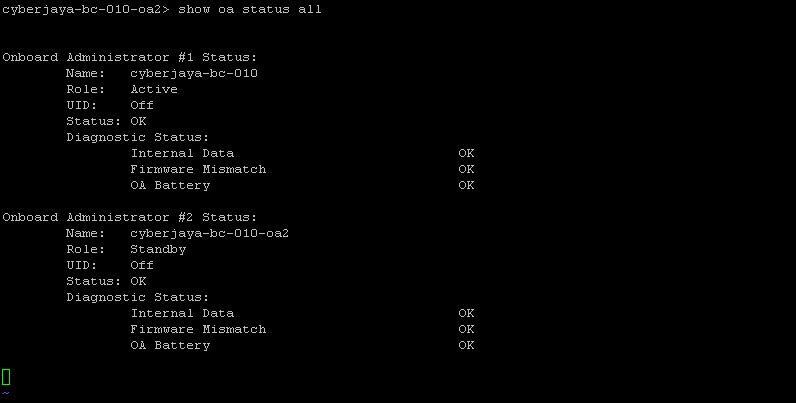
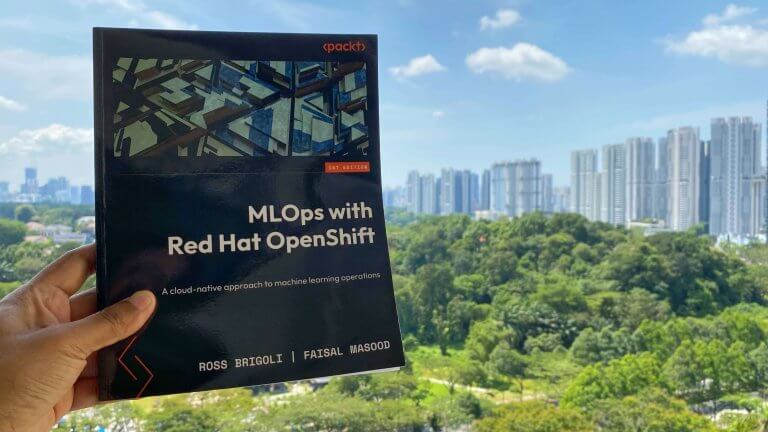
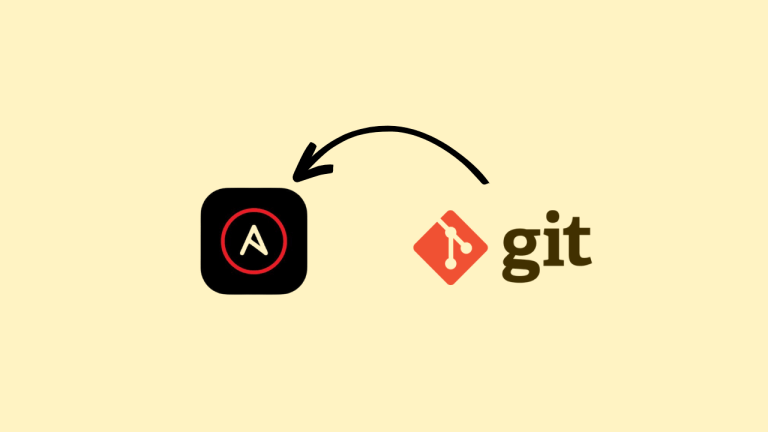
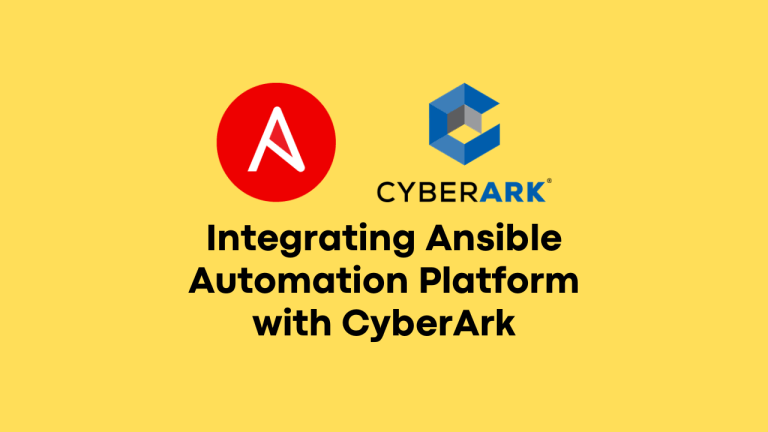
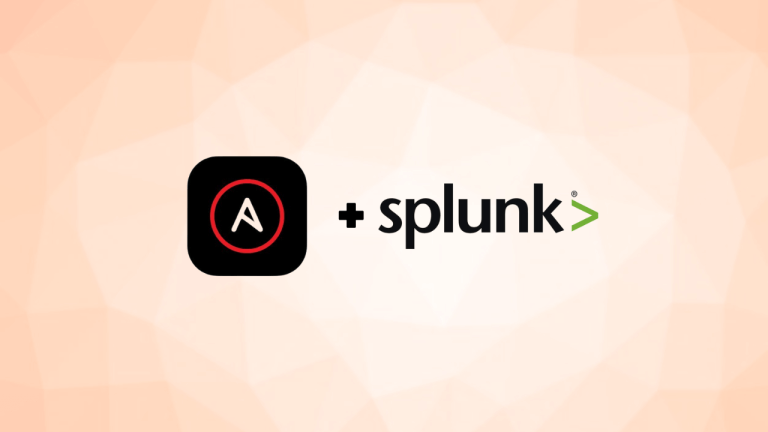
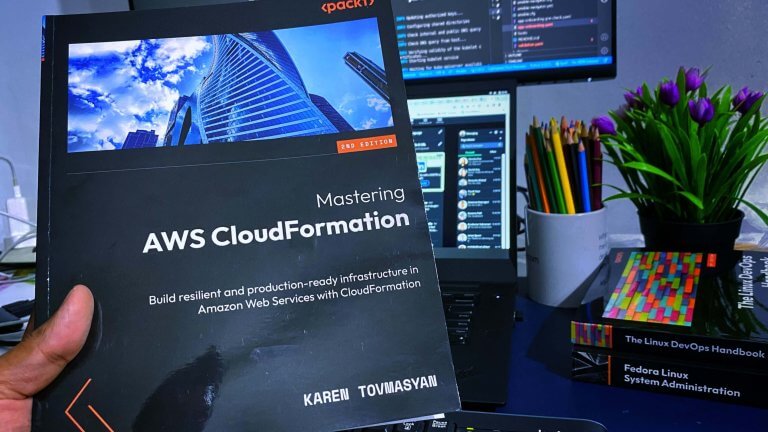
[…] 12. How To Recover HP C7000 Enclosure OA Access … – techbeatly […]